From My Room,
- Click the Start Sharing icon
- Select the display or application you want to share. If you don't see the app you want to share, just scroll to see all your open apps.
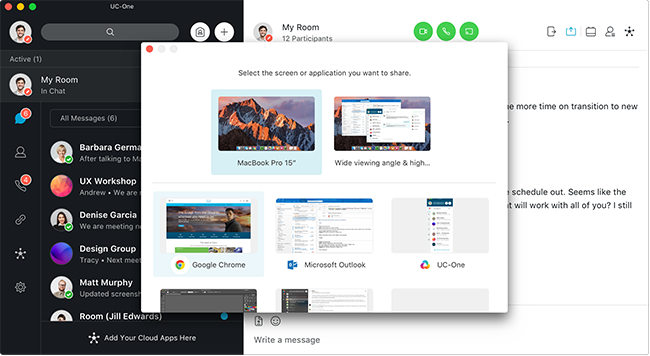
That’s it! Your screen share session will begin immediately and a notification will appear.

Once a screen share session is initiated, the following menu options are available:
- Pause: temporarily pauses screen share
- Switch applications: allows you to switch between applications
- Preview: thumbnail view of what other participants are seeing. Click again to hide the preview
- Stop: stops the screen share session
Zoom options are also available when viewing a screen share session.



